Explore Effective Time Tracking in Jira With Quartz
Jira is one of the most popular platforms used by developers as well as QA professionals across the globe today. Developed by Atlassian, Jira is a platform that has redefined the way software teams today manage issues and bugs in software by keeping track of bugs on a single platform. The platform also helps professionals working in a team to collaborate effectively while working on a project. There are several add-ons available in the Atlassian Marketplace to further enhance the capabilities of this wonder platform. Time tracking is one of the key aspects of project management with Jira, as it helps managers figure out the time taken by the resources to complete a project and where they are facing issues.
Time Tracking in Jira with Quartz
Quartz – Time Tracking for Jira is a product of QARA Enterprise. It’s an advanced time-tracking tool that extends the power of Jira by adding powerful time management capabilities. The add-on supports powerful time reports, painless time entry, custom attributes, approval process and more. It is available for download on the Atlassian Marketplace.
Here we shall take a closer look at the features of the Quartz tool, so let's get started…
Time Estimation for JIRA Issues
Estimating Jira issues
- Open the issue and select •••> Log Work -Quartz
- Add details of Estimation and click on Save
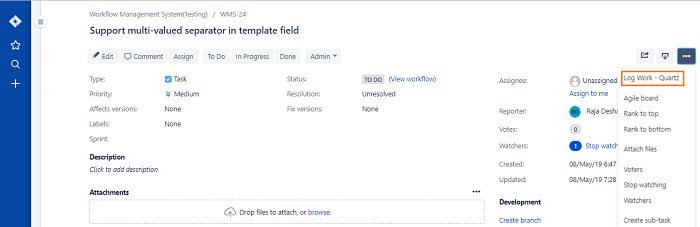

Revising estimates at any time
There are always possibilities that requirements can be changed at any point of time because of which the estimation time will also impacted. For such situation User, can revise the estimated time in the Estimation table.
To revise an estimate for an issue:
- Open the issue and select ••• > Log Work -Quartz
- Revise details of Estimation and click on Save
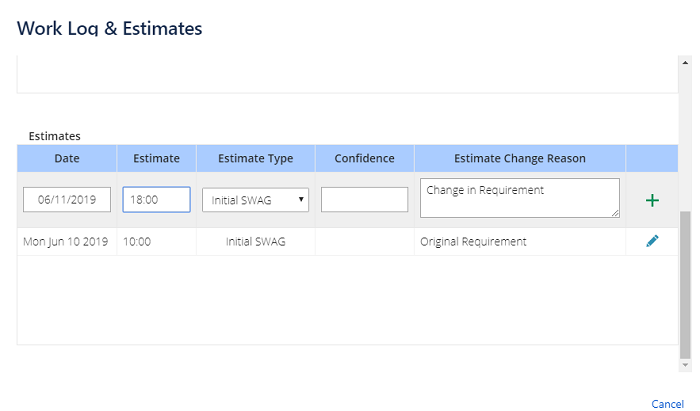
Work log for JIRA Issues
Log working hours
Once you've started to work on a specific issue, log time to keep a record of it. That'll let you to your original estimate with how long it took to resolve the issue.
- Open the issue and select ••• > Log Work -Quartz
- Add details of work Log and click on Save
You can also log time when you resolve or close an issue by editing the log time fields.
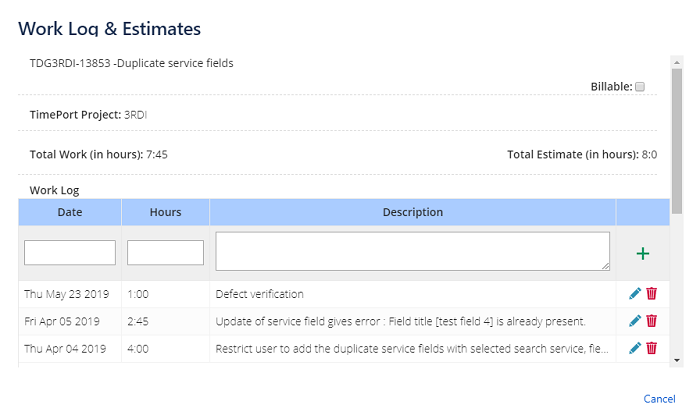
Edit working hours
You can edit your own time log entries if you've been granted the edit own work logs permission. You can also edit other people's time log entries if you've been granted the Edit All Work Logs permission.
- Open an issue, and select ••• > Log Work -Quartz
- Find the time log entry and click on Edit icon.
- Complete editing fields and click on Save.
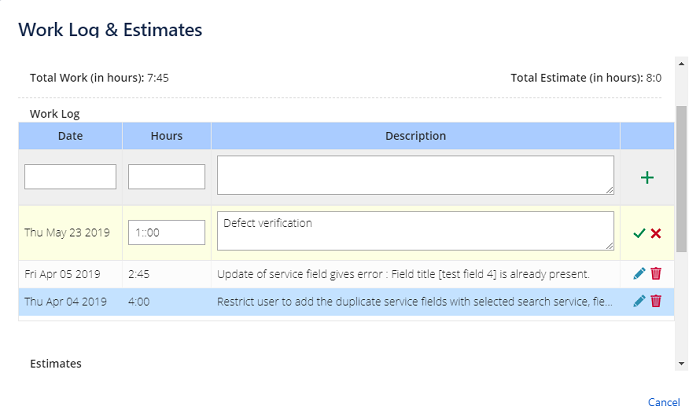
Delete working hours
You can delete your own time log entries if you have been granted the Delete Own Work Logs permission. You can also delete other people's time log entries if you've been granted the Delete All Work Logs permission.
- Open an issue, and select ••• > Log Work -Quartz
- Find the time log entry and click on Delete icon.
Dashboard Gadgets
Quartz can be added to Jira dashboard, and then allows you to view worklog (time) records directly from the dashboard. It also provides a JIRA dashboard widget that rolls up estimated and actual hours across implicit hierarchies within JIRA issues (e.g. tasks, stories, epics have an implicit hierarchy)
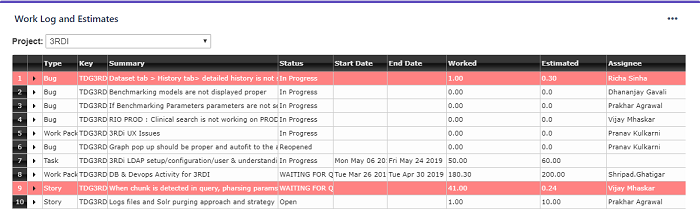
Integration with external time tracking tools
Automatic time synchronization between JIRA and external tools. Each time entry contains a backlink to a external tools
Reports
Reporting helps you track and analyse your team's work throughout a project. Report displays useful time tracking information on issues for a particular version of a project.
So, that was a quick look at the capabilities of Quartz, a part of the QARA Enterprise Suite. Want to know more about how QARA Enterprise can accelerate the testing capabilities of your team? Visit www.qaratest.com or drop us an email on info@qaratest.com and we shall get in touch with you.
